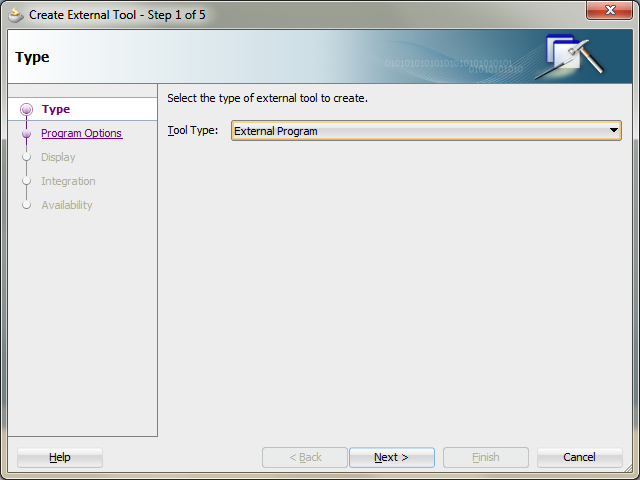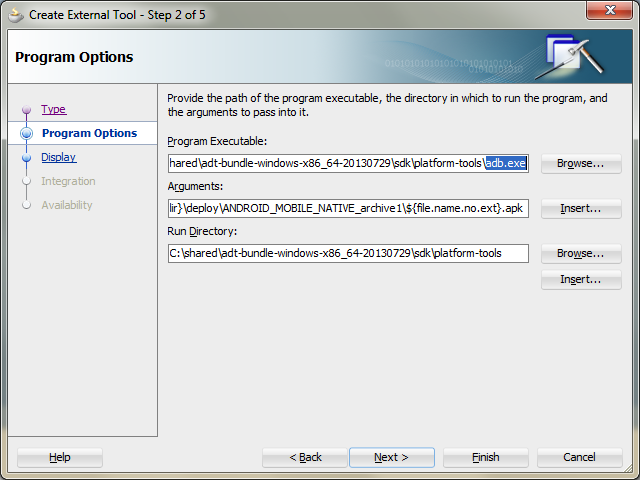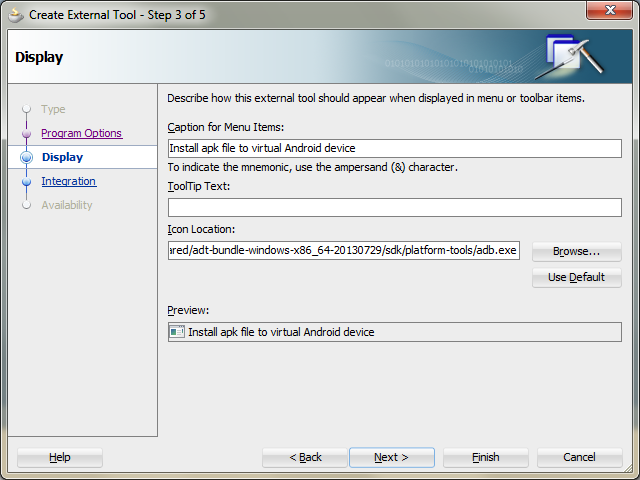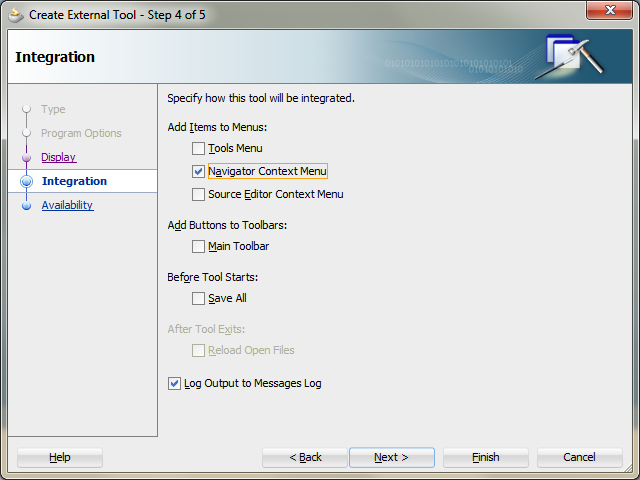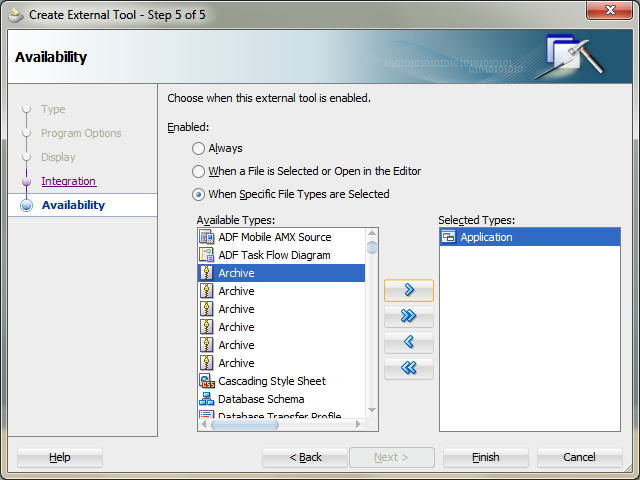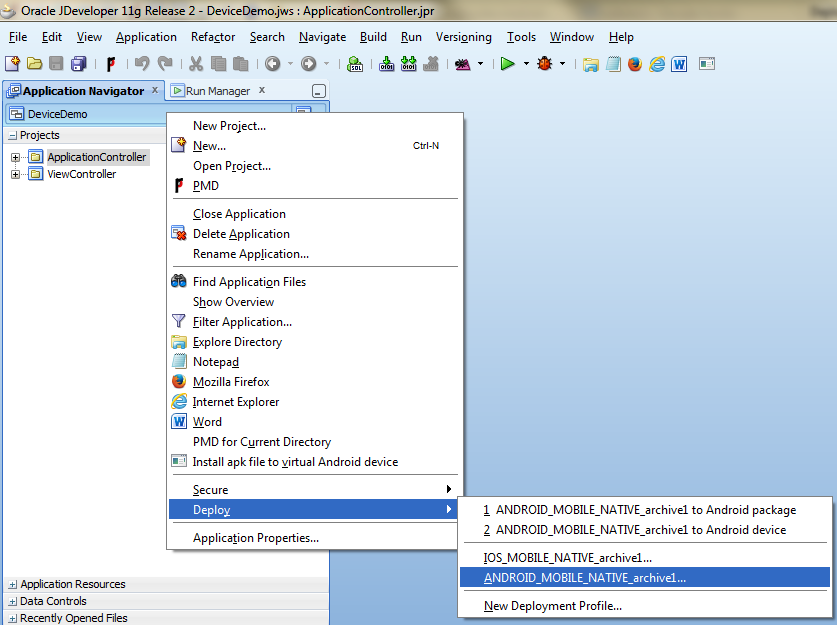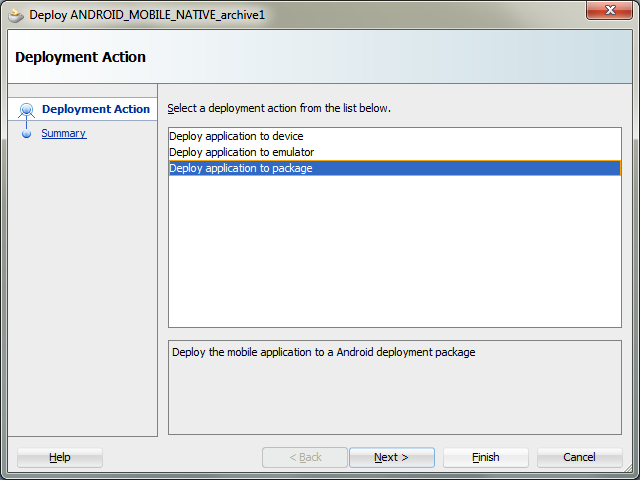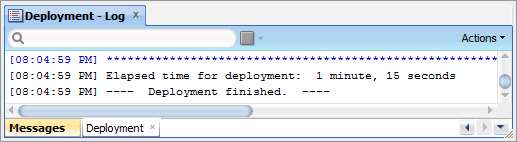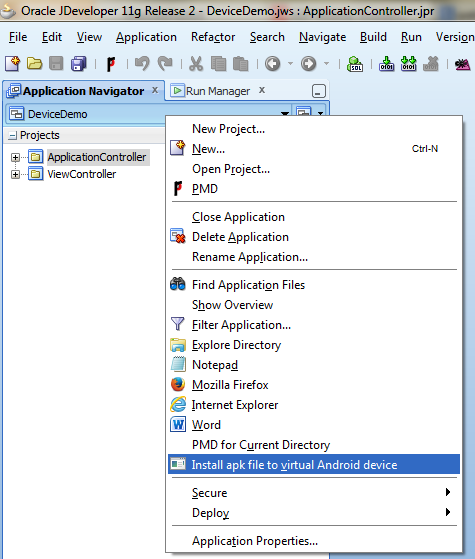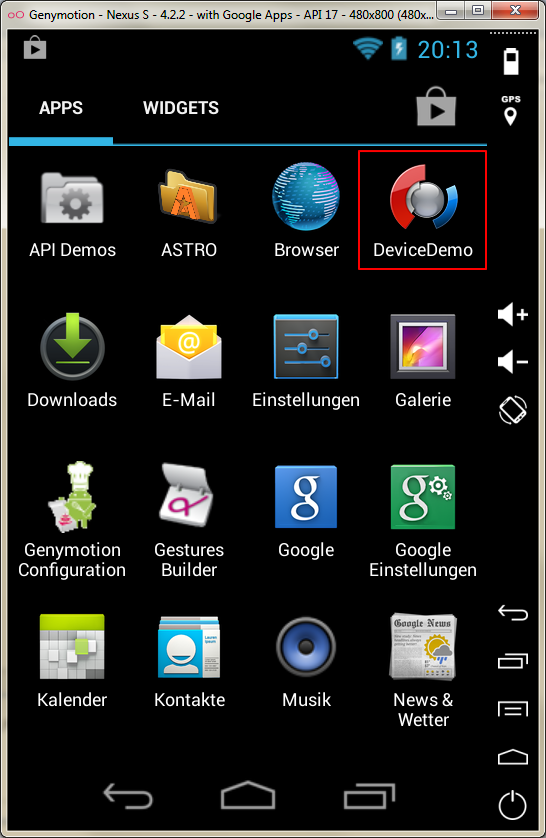If you tired from the android emulator speed you may have read Chris Muir’s article ADF Mobile: Avoiding the Android Emulator with AndroVM. In the meantime the successor AndroVM is GENYMOTION. Let’s integrate this instead now!
If you have configured the port forwarding section from the AndroVM or use GENYMOTION, then you have to deploy your ADF Mobile app first to apk-File and manually install this into to the virtual android image via the android sdk command adb. The virtual Android device must be started to do this.
To do the last step from JDeveloper IDE directly with 1 click following steps help to reach this:
-
Convention over configuration: Name all of your deployment profiles for android with the same name, eg. all adf mobile samples use the name "ANDROID_MOBILE_NATIVE_archive1"
-
Create in JDeveloper an external tool
-
Select from the menu Tools > External Tools > New
-
Select Tool Type: External Program
-
Select Program Executable: adb.exe from your Android SDK. Enter Arguments: install ${workspace.dir}\deploy\ANDROID_MOBILE_NATIVE_archive1\${file.name.no.ext}.apk
-
Enter Caption for Menu Items, eg.: Install apk file to virtual Android device
-
Select Add Items to Menus: Navigator Context Menu
-
Select Enabled When Specific File Types are selected: Application
-
Now you first deploy your Application to an Android package:
Then you can install this via application context menu directly to your virtual android device:
Now you can test your app in the virtual Android device:
That’s it!